[译]在Unity中创建和优化Head Health Bars
孙广东 2017.3.27
http://blog.csdn.NET/u010019717
翻译自:http://www.theappguruz.com/blog/create-and-optimize-on-head-health-bars-in-unity
目的
这篇博客的主要目的是要给你一个想法, 关于创建和优化你游戏 (特别是第三人游戏)中的 Head Health Bars。
如果你想要学习如何优化你的游戏,你可以查阅这篇博客︰
Head Health Bars?是真的没什么大不了?
理想的例子使用Head Health Bars的地方就是帝国时代(如下图所示的屏幕)。
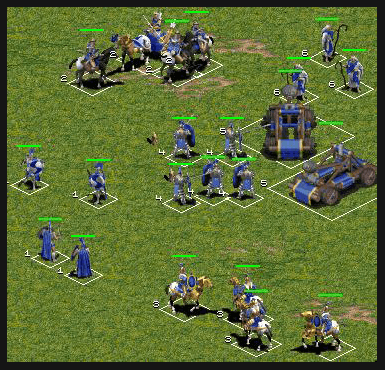
会出现的问题就是 FPS 很低!!!!!
很多人的做法可能是在 每个角色上添加 world space canvas 这个UGUI !
容易吗?
让我们理解这一些案例,然后最后讨论出一个理想的解决方案。
案例测试 1
让我们生成 100 个角色。(在我的例子中使用球体)
创建角色与world canvas作为角色的子对象(像下图一样设置Canvas 和 Image)
下面的图像显示相同︰
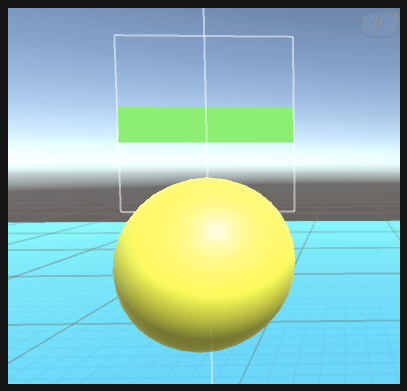
在这里有一个 PlayerGenerate.cs 脚本,生成的100个角色的代码
using UnityEngine;
using System.Collections;
public class PlayerGenerator : MonoBehaviour {
public GameObject playerPrefab;
public GameObject healthBarPrefab;
public Transform playersParent;
public RectTransform healthPanelRect;
void Start()
{
GeneratePlayers();
}
private void GeneratePlayers()
{
Vector3 position = new Vector3(3.75f,6.5f,5.0f);
for (int i = 0; i < 10; i++)
{
position -= new Vector3(0,0.6f,0.90f);
for (int j = 0; j < 10; j++)
{
GeneratePlayerAt(position);
position -= new Vector3(0.85f,0,0);
}
position = new Vector3(3.75f,position.y,position.z);
}
}
private void GeneratePlayerAt(Vector3 position)
{
GameObject player = Instantiate(playerPrefab, position, Quaternion.identity) as GameObject;
player.transform.parent = playersParent;
}
}
此外让每个玩家运动起来, 把以下脚本附加到角色上。
PlayerMovement.cs
using UnityEngine;
using System.Collections;
public class PlayerMovement : MonoBehaviour {
public float speed=5;
public Vector3 direction=new Vector3(0,1,0);
// Update is called once per frame
void Update () {
transform.Translate(direction * speed * Time.deltaTime);
}
}
我们要看场景当前的FPS , 工具脚本如下:同时为脚本赋值(在编辑器中)
HUDFPS.cs
using UnityEngine;
using System.Collections;
using UnityEngine.UI;
public class HUDFPS : MonoBehaviour
{
// Attach this to a GUIText to make a frames/second indicator.
//
// It calculates frames/second over each updateInterval,
// so the display doesz not keep changing wildly.
//
// It is also fairly accurate at very low FPS counts (<10).
// We do this not by simply counting frames per interval, but
// by accumulating FPS for each frame. This way we end up with
// correct overall FPS even if the interval renders something like
// 5.5 frames.
public float updateInterval = 0.5F;
public Text t;
private float accum = 0; // FPS accumulated over the interval
private int frames = 0; // Frames drawn over the interval
private float timeleft; // Left time for current interval
void Start()
{
if (!GetComponent<Text>())
{
Debug.Log("UtilityFramesPerSecond needs a GUIText component!");
enabled = false;
return;
}
timeleft = updateInterval;
t = GetComponent<Text>();
}
void Update()
{
timeleft -= Time.deltaTime;
accum += Time.timeScale / Time.deltaTime;
++frames;
// Interval ended - update GUI text and start new interval
if (timeleft <= 0.0)
{
// display two fractional digits (f2 format)
float fps = accum / frames;
string format = System.String.Format("{0:F2} FPS", fps);
t.text = format;
if (fps < 30)
t.color = Color.yellow;
else
if (fps < 10)
t.color = Color.red;
else
t.color = Color.green;
//DebugConsole.Log(format, level);
timeleft = updateInterval;
accum = 0.0F;
frames = 0;
}
}
}
我的手机显示 fps 约 30 FPS。
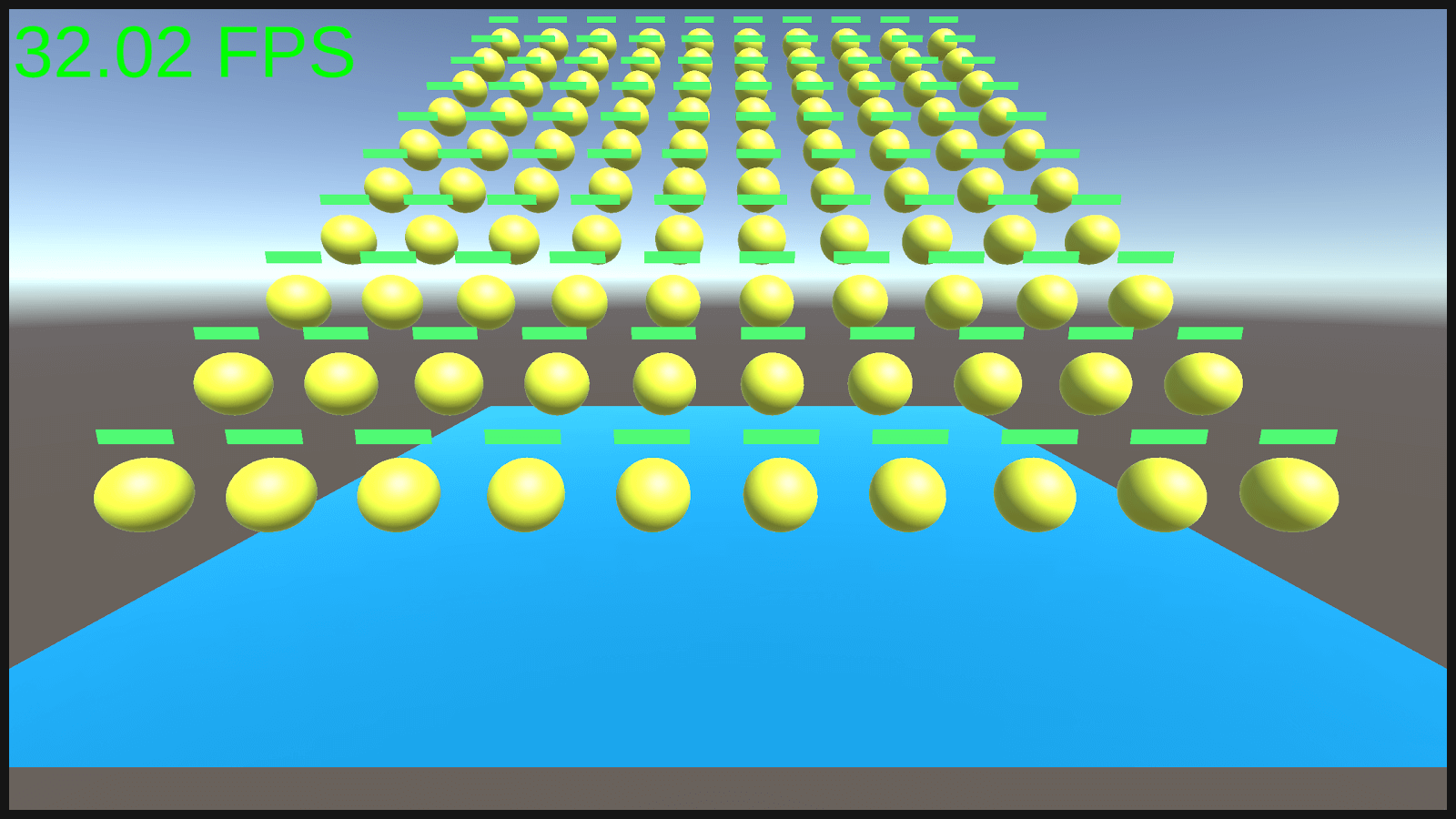
让我们看一看探查器

Canvas.SendWillRenderCanvases()占用 14 毫秒,
Canvas.builtBatch 需要 6.76ms,
Canas.Render 需要 5.88ms。
解决方法?
如何使用single overlay canvas?
计算出的位置,只需将health bar图像放在每个角色?
案例测试 2
1) 创建一个 health bar 预制体 内容就是一个简单的图像。
2) 现在创建 HealthBar.cs 脚本,如下所示,并将其附加到刚刚的预制体上:
using UnityEngine;
using System.Collections;
using UnityEngine.UI;
public class HealthBar : MonoBehaviour {
#region PRIVATE_VARIABLES
private Vector2 positionCorrection = new Vector2(0, 100);
#endregion
#region PUBLIC_REFERENCES
public RectTransform targetCanvas;
public RectTransform healthBar;
public Transform objectToFollow;
#endregion
#region PUBLIC_METHODS
public void SetHealthBarData(Transform targetTransform,RectTransform healthBarPanel)
{
this.targetCanvas = healthBarPanel;
healthBar = GetComponent<RectTransform>();
objectToFollow = targetTransform;
RepositionHealthBar();
healthBar.gameObject.SetActive(true);
}
public void OnHealthChanged(float healthFill)
{
healthBar.GetComponent<Image>().fillAmount = healthFill;
}
#endregion
#region UNITY_CALLBACKS
void Update()
{
RepositionHealthBar();
}
#endregion
#region PRIVATE_METHODS
private void RepositionHealthBar()
{
Vector2 ViewportPosition = Camera.main.WorldToViewportPoint(objectToFollow.position);
Vector2 WorldObject_ScreenPosition = new Vector2(
((ViewportPosition.x * targetCanvas.sizeDelta.x) - (targetCanvas.sizeDelta.x * 0.5f)),
((ViewportPosition.y * targetCanvas.sizeDelta.y) - (targetCanvas.sizeDelta.y * 0.5f)));
//now you can set the position of the ui element
healthBar.anchoredPosition = WorldObject_ScreenPosition;
}
#endregion
}
3) 修改以前的PlayerGenerator.cs脚本,如下所示。
using UnityEngine;
using System.Collections;
public class PlayerGenerator : MonoBehaviour {
public GameObject playerPrefab;
public GameObject healthBarPrefab;
public Transform playersParent;
public RectTransform healthPanelRect;
void Start()
{
GeneratePlayers();
}
private void GeneratePlayers()
{
Vector3 position = new Vector3(3.75f,6.5f,5.0f);
for (int i = 0; i < 10; i++)
{
position -= new Vector3(0,0.6f,0.90f);
for (int j = 0; j < 10; j++)
{
GeneratePlayerAt(position);
position -= new Vector3(0.85f,0,0);
}
position = new Vector3(3.75f,position.y,position.z);
}
}
private void GeneratePlayerAt(Vector3 position)
{
GameObject player = Instantiate(playerPrefab, position, Quaternion.identity) as GameObject;
player.transform.parent = playersParent;
}
private void GeneratePlayerHealthBar(Transform player)
{
GameObject healthBar = Instantiate(healthBarPrefab) as GameObject;
healthBar.GetComponent<HealthBar>().SetHealthBarData(player, healthPanelRect);
healthBar.transform.SetParent(healthPanelRect, false);
}
}
每创建一个角色,同时也创建一个 health bar 然后位置放到头顶位置!
现在,让我们在移动设备上测试它。
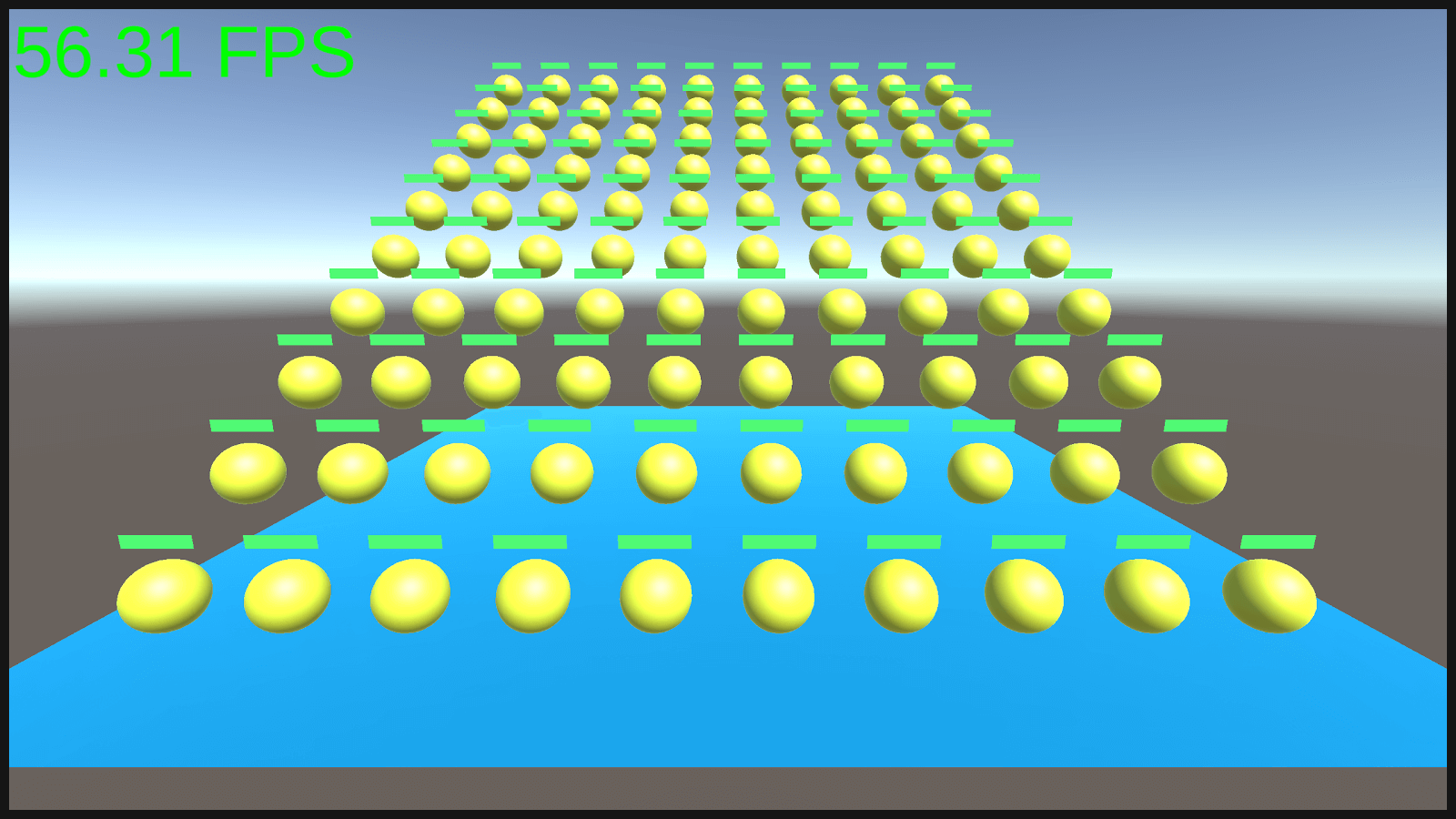
提升了 20 fps !!!!!
让我们现在检查探查器。


