介绍我的 dotfiles
对于常年在 Linux 或 macOS 上写代码的程序员来说,总避免不了要使用 Vim、Git、tmux 等命令行工具。同时为了让工具更加适合自己,程序员们通常会根据自己的喜好和习惯给这些工具定义一些快捷键、默认配置等。而 dotfiles 正是用来保存这些配置文件(通常是以点开头的隐藏文件,位于用户家目录 ~ 中),这样便可以在新的环境上快速还原程序员的开发环境。
本文将主要介绍我已经使用了多年的 dotfiles。欢迎大家使用,如果你有什么好的建议,可以在项目中提 Issue。
安装 dotfiles
在类 Unix 系统上,我推荐使用 zsh 来代替默认的 bash,并且使用 Oh My Zsh 来初始化你的 zsh 环境。
首先,需要运行下面的命令来安装 dotfiles:
$ sh -c "$(curl -fsSL https://raw.githubusercontent.com/myanbin/dotfiles/master/INSTALL.sh)"
这样,dotfiles 便会安装到 ~/.dotfiles 目录中,并通过 Unix 符号链接的方式链接到 ~ 目录中。最后,将 ~/.gitconfig.local 中的信息修改为你自己的姓名和邮箱:
[user]
name = YOUR_NAME
email = YOUR_EMAIL@example.com
# signingkey = YOUR_GPG_FINGERPRINT
Vim
Vim 是程序员最广泛使用的文本编辑器之一,也是我最喜欢的编辑器。我喜欢简洁流畅、不需要太多插件的 Vim,所以配置了如下的 Vim:
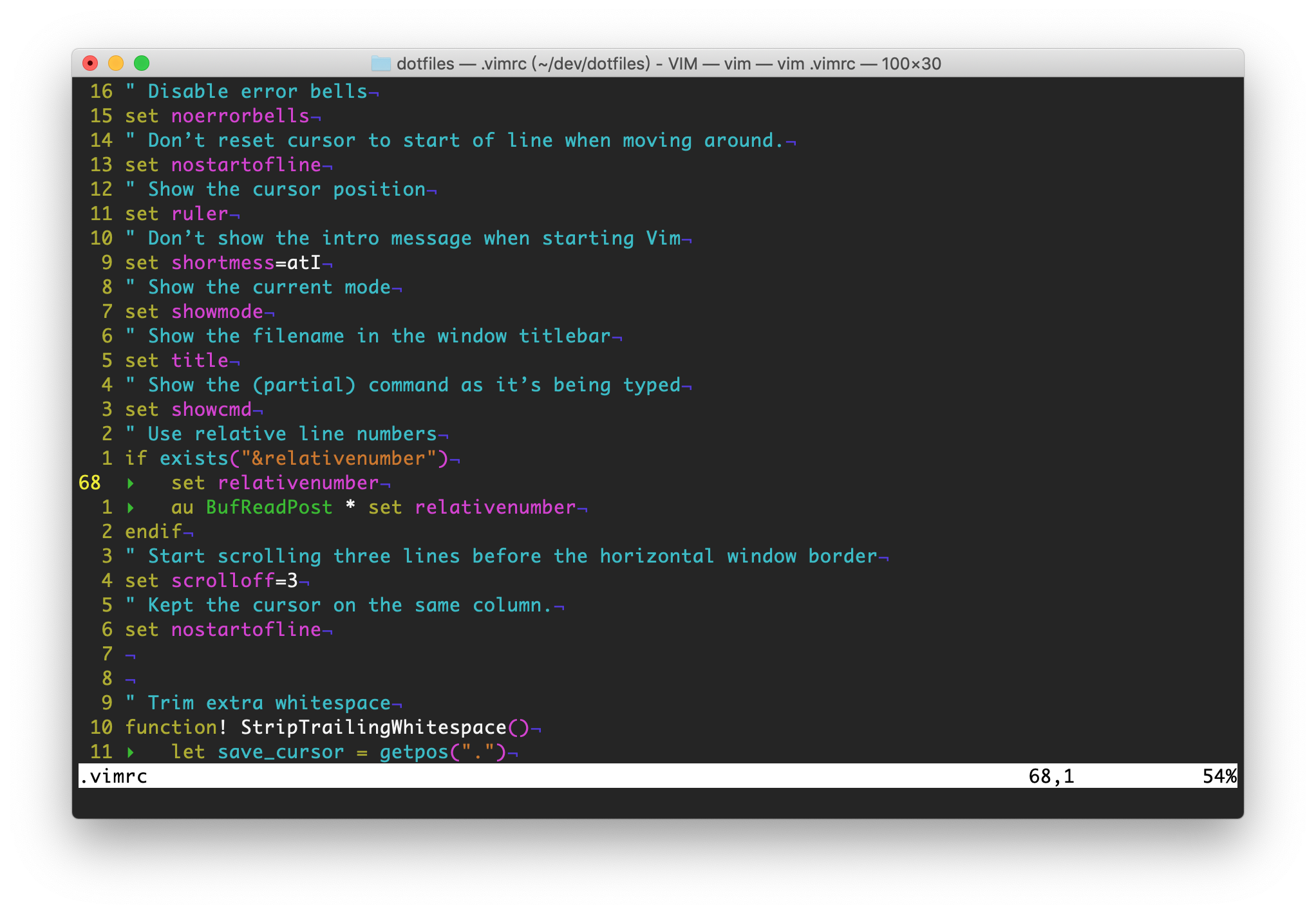
如果想了解更多关于 Vim 的配置信息,可以查看 dotfiles 中的 .vimrc 文件。
Git
Git 也许是程序员们日常开发中频繁使用的工具,所以我针对 Git 的常用命令设计了一系列简洁的别名。通过一段时间的学习和适应之后,可以高效地完成常用命令的输入。具体的配置信息及解释如下:
[alias]
a = add
aa = add -A # Stage all changes.
amend = commit --amend
ap = add -p # Stage changes chunk by chunk
b = branch -v # Shorthand for branch (verbose)
ba = branch -av
c = commit
ca = !git add -A && git commit # Commit all changes.
co = checkout
d = diff # Diff unstaged changes
da = diff HEAD # Diff unstaged and staged changes
dc = diff --cached # Diff staged changes
ds = diff --stat
dw = diff --color-words # Show a word diff instead a line
dump = cat-file -p # Show content of git object
f = fetch
# Find commits by commit message
find = "!f() { git log --pretty=basic --name-status --grep=$1; }; f"
fixup = commit --fixup
g = log --graph --pretty=basic # Show basic graph.
git = !exec git # Allow `$ git git git...`
h = help # Shorthand for help
hi = !echo 'hello, welcome to use myanbin/dotfiles'
l = log --pretty=basic # Show basic log. (oneline)
ll = log --pretty=intermediate --stat # Show intermediate log.
m = merge
new = checkout -b # Create a new branch.
p = pull
pick = cherry-pick
pop = reset HEAD^ # Pop your last commit out of the history
r = remote -v # Shorthand for remote (verbose)
rc = rebase --continue
rs = rebase --skip
s = status
sh = show
type = cat-file -t # Show type of git object
undo = reset HEAD~ # Undo last commit, with files in uncommitted state
who = shortlog --no-merges --email --numbered --summary
zip = archive --format=zip -o latest.zip HEAD
如果想了解更多关于 Git 的配置信息,可以查看 dotfiles 中的 .gitconfig 文件。
tmux
tmux 是一个终端复用工具,用户可以通过 tmux 在一个终端内管理多个分离的会话,窗口及面板,对于同时使用多个命令行,或执行多个任务时非常方便。同时,当 SSH 连接中断后,tmux 能够保存当前会话,以便下次连接时自动恢复。
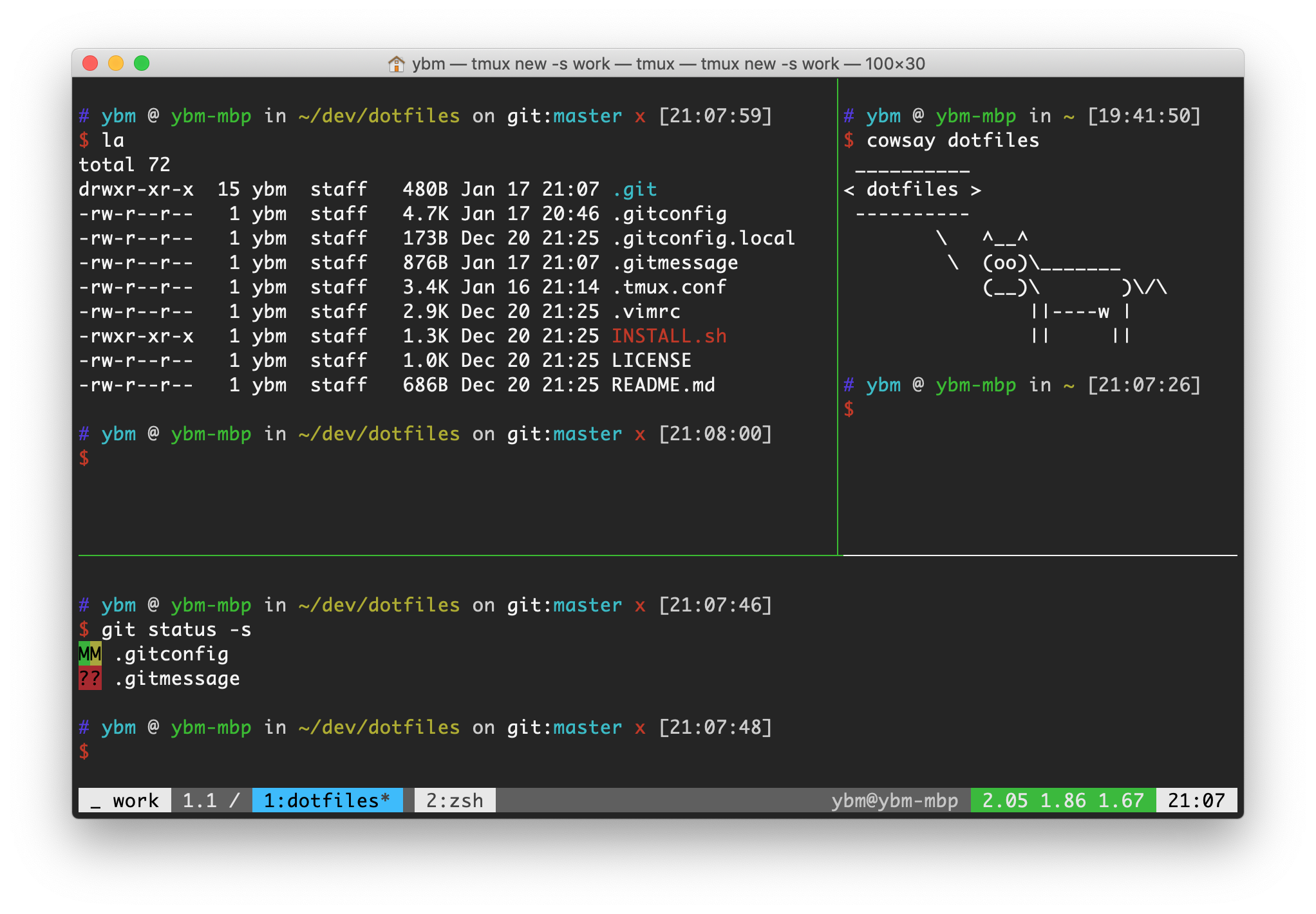
上面是我定制的 tmux 使用界面,具体配置可以查看 dotfiles 中的 .tmux.conf 文件。
如何升级
我会不定期的更新我的 dotfiles 仓库,如果你也想应用这些更新的话,需要手动进行如下的操作:
$ cd ~/.dotfiles
$ git p
以上操作不会覆盖 *.local 个性化配置文件。