关于 React Native 的 WebView 编辑器问题记录
该渲染由 Shiro API 生成,可能存在排版问题,最佳体验请前往:https://innei.in/posts/programming/react-native-webView-editor-issue
本篇文章主要解决两个问题:
- WebView 编辑器 Toolbar 的吸附键盘
- WebView 编辑器焦点元素被虚拟键盘遮挡
背景
最近在写 React Native,需要实现一个文本编辑器。而现在成熟的文本编辑器都是 Web 的,在原生或者是 React Native 这类跨端的框架成熟的富文本编辑器都是比较少见的。所以我们使用 Web + React Native WebView 去实现这个组件。
在需求中,我们主要实现这样的布局。上面是整个编辑器,底下是 AccessoryView + Keyboard。
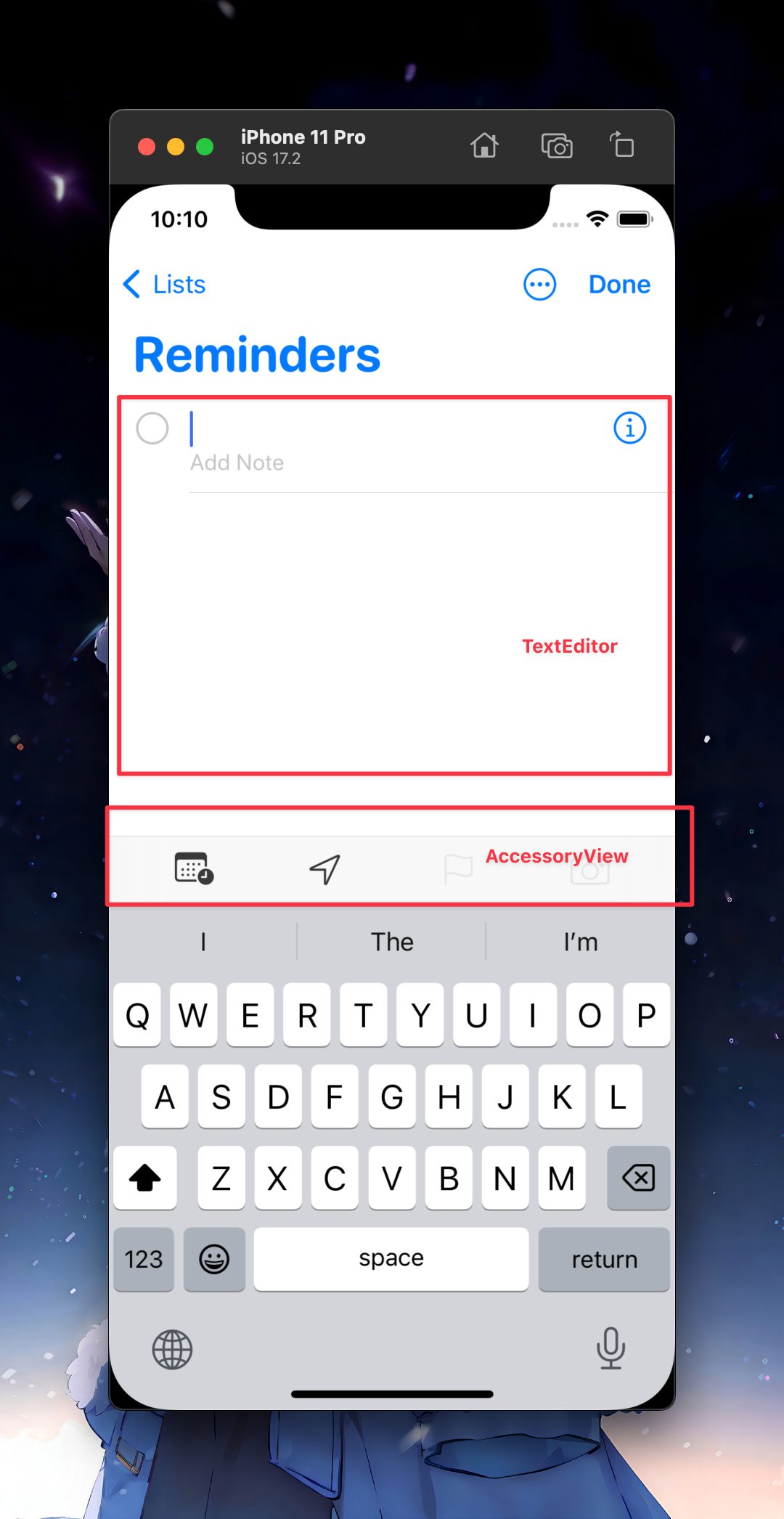
思考过程
AccessoryView
AccessoryView 在 React Native 提供了相应的组件。组件叫 InputAccessoryView 但是有个局限是这个组件只适用于 React Native 的 TextInput。在 WebView 中无法使用。
使用 Web 实现
- 在 Web 中,可以使用 VisualViewport 去监听虚拟键盘是否被唤出,并且获取到虚拟键盘的宽高。然后去定位工具栏的位置。
弊端:不是实时的状态。无法立即获取到键盘的高度。
useLayoutEffect(() => {
window.addEventListener('resize', () => {
detectKeyboard()
})
}, [])
const [keyboardHeight, setKeyboardHeight] = useState(0)
const timerRef = useRef<any>()
const detectKeyboard = () => {
clearTimeout(timerRef.current)
timerRef.current = setTimeout(() => {
if (!window.visualViewport) {
return
}
setKeyboardHeight(
window.innerHeight -
window.visualViewport.height +
window.visualViewport.offsetTop,
)
}, 300)
}- 可以在 React Native 中通过 Keyboard 事件传递给 Web Keyboard 的宽高,然后在 Web 控制工具栏的位置。
弊端:事件回调不实时,相比前者好些。
Keyboard.addListener('keyboardWillChangeFrame', (e) => {
console.log('键盘高度变化到', e.endCoordinates.height)
})以上的方案:在键盘唤出时无法贴合键盘,动画过度无法衔接。如果编辑器容器能滚动的话,位置不好计算。并且 JS 动画卡。
后者既然要借助 RN 感觉是没有意义了。后来甚至想魔改 WebView 来实现原生的 AccessoryView。属于钻进死胡同了。
RN 实现
UI 绘制与架桥
后来看到了 react-native-pell-rich-editor 这个库,学习了一下源码。发现是 Toolbar 就是用 React Native 绘制,然后用 Bridge 和 Web Editor 通信。
这确实是个好办法,但是当初没想到在 WebView 中唤起的键盘如何在 RN 中被识别然后让 Toolbar 贴边。事实是我想多了,原来用 KeyboardAvoidingView 就可以了,KeyboardAvoidingView 也能识别 WebView 中的键盘。
const Render = () => {
return (
<View className="flex-1">
<View className="mt-20 flex-1 bg-yellow-50">
<TiptapWebView />
</View>
<KeyboardAvoidingView behavior="padding">
<View className="h-12 bg-black" />
</KeyboardAvoidingView>
</View>
)
}之后我们用 RN 绘制 Toolbar 然后与 Web 通信。这里我们可以用 FlatList 的特征 keyboardShouldPersistTaps="always" 来实现,点击 Toolbar 时,键盘不会消失。
<FlatList
horizontal
keyboardShouldPersistTaps="always" // 点击 action 键盘不消失
keyExtractor={(item) => item.action}
data={toolbarData}
alwaysBounceHorizontal={false}
showsHorizontalScrollIndicator={false}
renderItem={({ item }) => (
// impl
)}
/>之后我们需要架桥,这里为了更好的 TypeScript。我在 Web 和 RN 两侧分别进行声明接口。
在 RN 侧:
import WebView from 'react-native-webview'
export interface TiptapWebViewMethods {
blur(): void
bold(): void
italic(): void
underline(): void
strike(): void
}
export const callTiptapWebViewMethod = async (
webviewRef: React.RefObject<WebView>,
method: keyof TiptapWebViewMethods,
...args: any[]
) => {
if (webviewRef.current) {
const result = await webviewRef.current.injectJavaScript(`
window.tiptap.${method}(${JSON.stringify(args)})
`)
return result
}
}定义编辑器的操作。
在 Web 侧进行实现:
import type { Editor } from '@tiptap/core'
declare const window: any
const FLAG_ONCE_KEY = Symbol()
export const registerGlobalMethods = (editor: Editor) => {
if (window[FLAG_ONCE_KEY]) return
window.tiptap = {
blur() {
editor.chain().blur().run()
},
bold() {
editor.chain().toggleBold().run()
},
italic() {
editor.chain().toggleItalic().run()
},
underline() {
editor.chain().toggleUnderline().run()
},
strike() {
editor.chain().toggleStrike().run()
},
}
window[FLAG_ONCE_KEY] = true
}在 RN 侧定义 action 列表:
const toolbarItems = ({
editor,
}: {
editor: React.RefObject<WebView<unknown>>
}): ToolbarItem[] => [
{
action: 'bold',
onClick() {
callTiptapWebViewMethod(editor, 'bold')
},
icon: <Icon name="bold" size={24} />,
pr: 16,
},
{
action: 'italic',
onClick() {
callTiptapWebViewMethod(editor, 'italic')
},
icon: <Icon name="italic" size={24} />,
pr: 16,
},
{
action: 'hyphen',
onClick() {
callTiptapWebViewMethod(editor, 'strike')
},
icon: <Icon name="hyphen-s" size={24} />,
pr: 16,
},
{
action: 'underline',
onClick() {
callTiptapWebViewMethod(editor, 'underline')
},
icon: <Icon name="hyphen-u" size={24} />,
pr: 16,
},
{
action: 'photo',
onClick() {
// TODO
},
icon: <Icon name="photo" size={24} />,
pr: 16,
spacer: true,
},
]
// FlatList
const toolbarData = useMemo(
() =>
toolbarItems({
editor: webviewRef,
}),
[],
)
<FlatList
horizontal
keyboardShouldPersistTaps="always"
keyExtractor={(item) => item.action}
data={toolbarData}
alwaysBounceHorizontal={false}
showsHorizontalScrollIndicator={false}
renderItem={({ item }) => (
<>
<View className="h-full items-center justify-center">
<UnstyledButton onPress={item.onClick}>{item.icon}</UnstyledButton>
</View>
{!!item.pr && <View style={{ width: item.pr }} />}
{item.spacer && <View className="flex-shrink flex-grow" />}
</>
)}
/>过度衔接
现在再做一下当键盘消失的时候,工具栏也要消失。这里我们可以做一个动画衔接。由于不是原生的 AccessoryView 所以是无法与整个键盘的动画融合的。我这里用了一个两段动画。
useLayoutEffect(() => {
const subscriptions = [] as EmitterSubscription[]
subscriptions.push(
Keyboard.addListener('keyboardWillShow', () => {
animatedTranslateYValue.setValue(0)
}),
Keyboard.addListener('keyboardWillHide', () => {
Animated.spring(animatedTranslateYValue, {
toValue: 44,
useNativeDriver: true,
bounciness: 0,
}).start()
callTiptapWebViewMethod(webviewRef, 'blur')
}),
bus.on(EventMap.showToolbar, () => {
animatedTranslateYValue.setValue(0)
}),
bus.on(EventMap.hideToolbar, () => {
animatedTranslateYValue.setValue(44) // 44 是 toolbar 高度
}),
)
return () => {
subscriptions.forEach((sub) => sub.remove())
}
}, [])
<Animated.View
className={cn(
'absolute bottom-0 left-0 right-0 h-[44] flex-row px-6',
className,
)}
style={{
backgroundColor: Colors.theme.hoverFill,
transform: [
{
translateY: animatedTranslateYValue,
},
],
}}
>
<FlatList
horizontal
keyboardShouldPersistTaps="always"
keyExtractor={(item) => item.action}
data={toolbarData}
alwaysBounceHorizontal={false}
showsHorizontalScrollIndicator={false}
renderItem={({ item }) => (
<>
<View className="h-full items-center justify-center">
<UnstyledButton onPress={item.onClick}>{item.icon}</UnstyledButton>
</View>
{!!item.pr && <View style={{ width: item.pr }} />}
{item.spacer && <View className="flex-shrink flex-grow" />}
</>
)}
/>
</View>
</Animated.View>效果如下:
对了上图还实现了 Done 的按钮。可以用于 Dismiss Keyboard。这里实现有点耍小聪明。
<>
{/* 由于 不能直接 dimiss webview 的 keyboard, 用一个 rn input 模拟关闭 */}
<TextInput ref={fakeInputRef} className="hidden" />
<View className="h-full justify-center">
<UnstyledButton
onPress={() => {
requestAnimationFrame(() => {
fakeInputRef.current?.focus()
Keyboard.dismiss()
})
}}
>
<Text className="font-bold text-[#007AFF]">Done</Text>
</UnstyledButton>
</View>
</>焦点与触底遮挡问题
在 WebView 中,没有现成的 KeyboardAvoidView 可供使用。那么在长内容的编辑场景下,编辑区在键盘范围内,键盘唤出导致编辑内容被遮挡。
现在我们要处理这个问题。在开始之前,下面的图解可以更好的帮助理解。
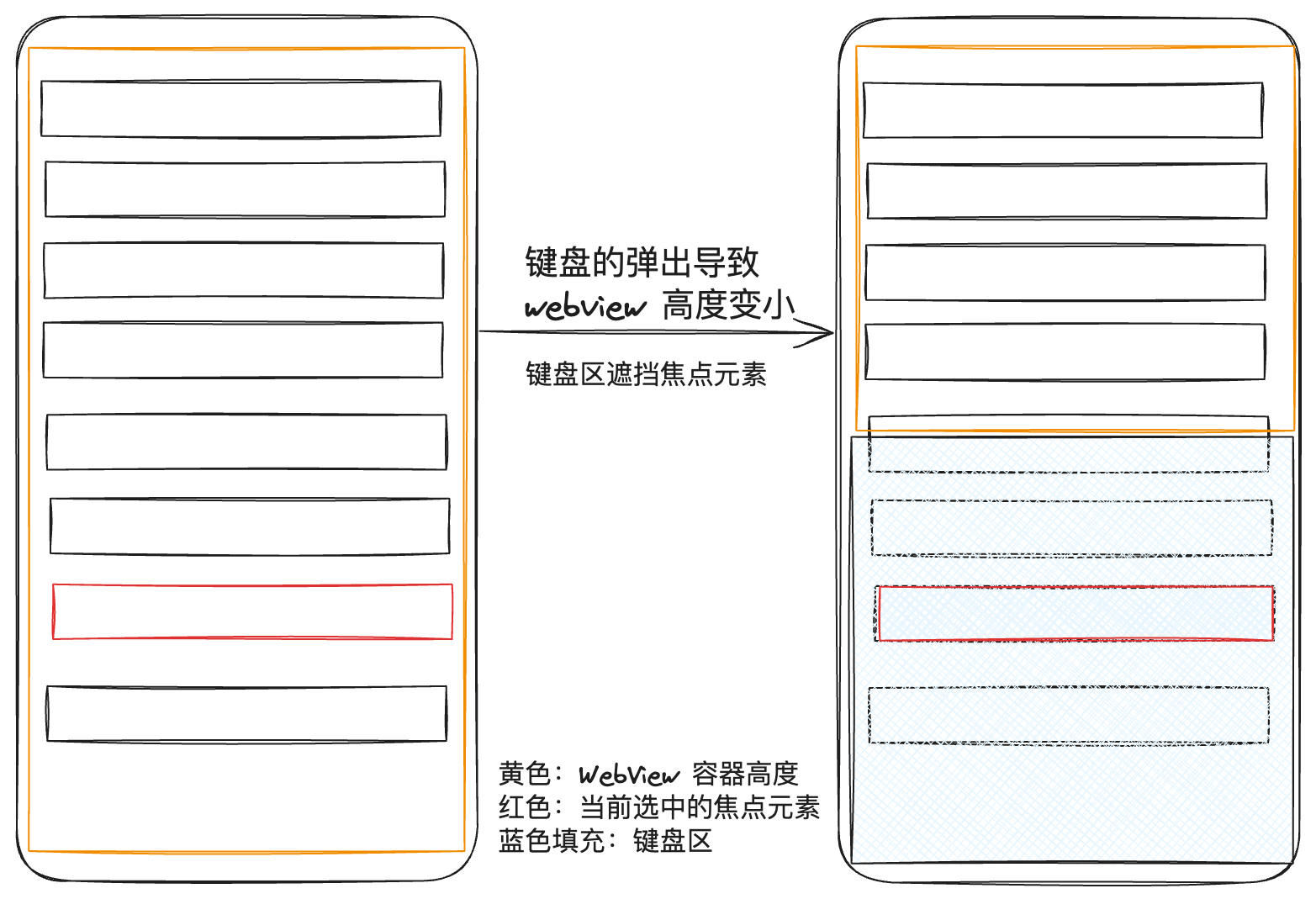
这时候有两种情况,我们需要处理一种。
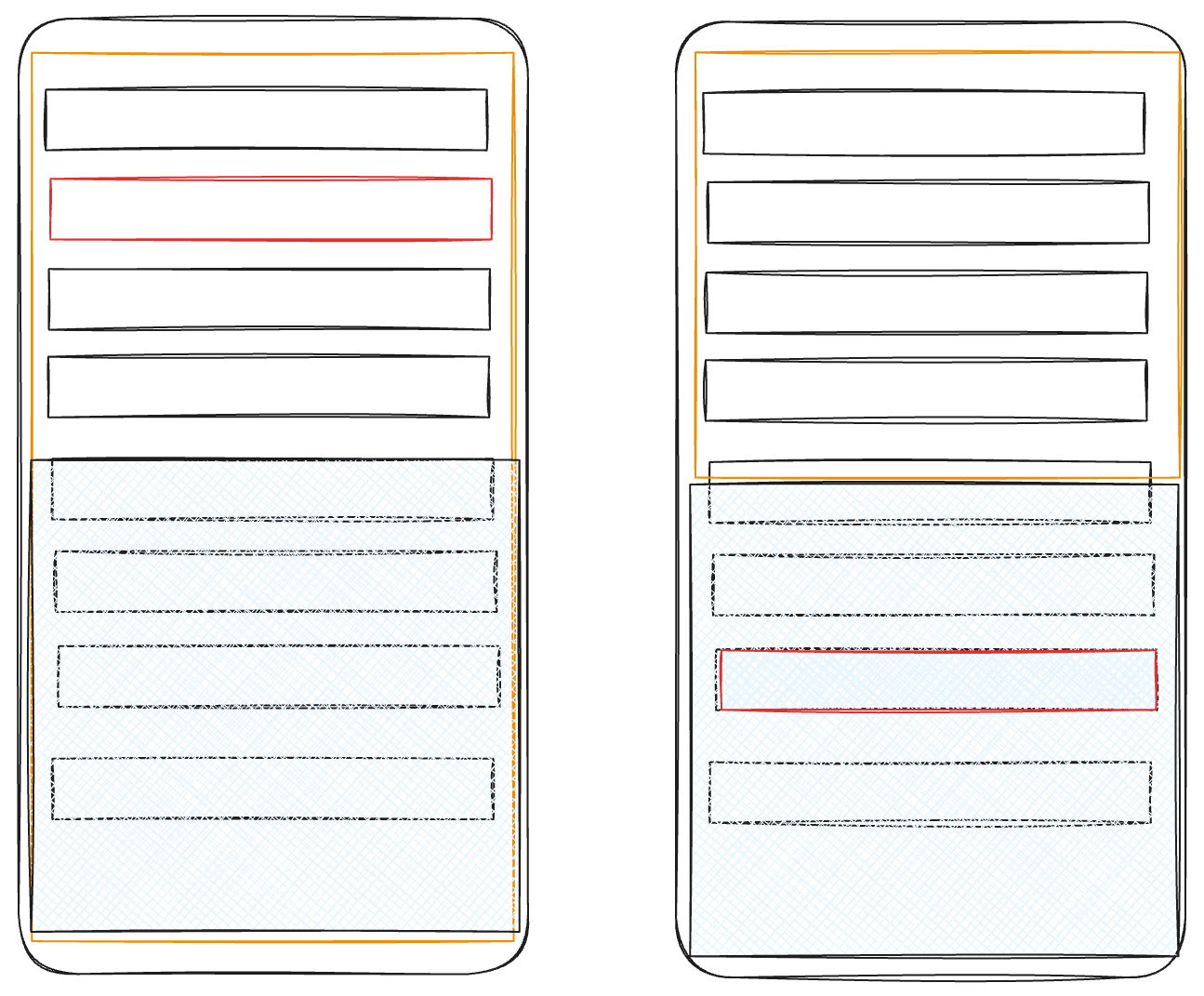
前者不需要处理。但是需要判断当前焦点元素是属于前者还是后者。
后者的处理思路是,计算变化后视窗高度,和焦点元素坐标是否在被遮挡范围内。
计算过程是这样的。
如果是前者,那么焦点元素的 getBoundingClientRect().y + rect.height < currentWindowHeight。
如果说后者,则需要计算整个滚动容器需要上面滚动多少距离。
这个距离,可以通过焦点元素的 y 减去当前视窗高度。图中的绿线减去蓝线的距离。
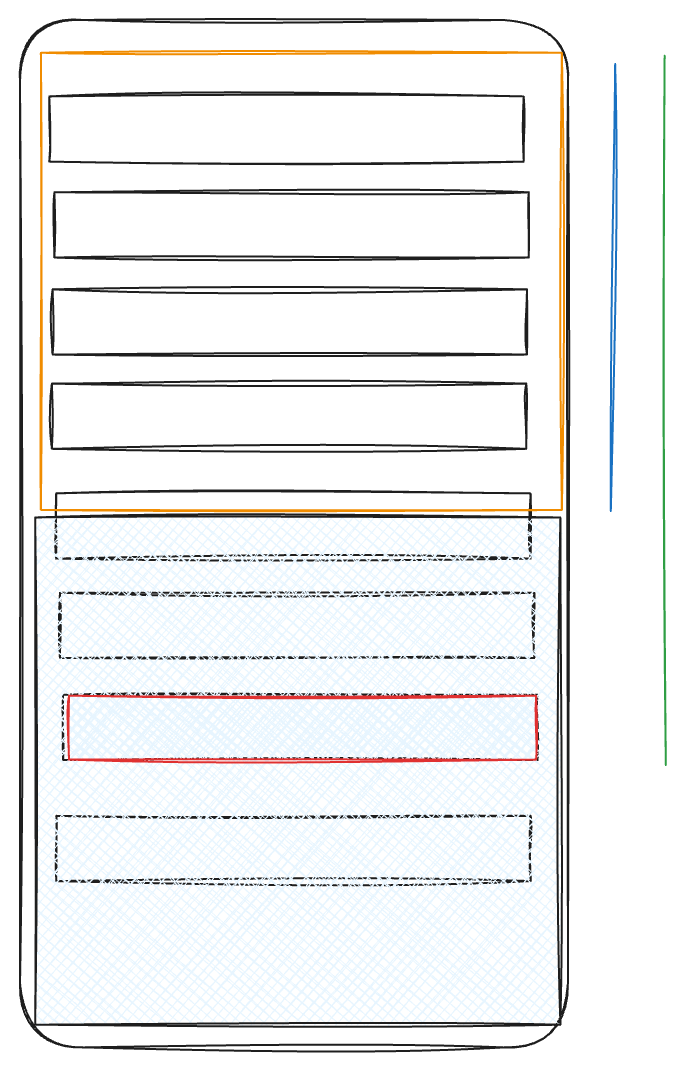
代码参考如下:
window.onresize = () => {
const editor = editorRef.current
const currentHeight = window.innerHeight
if (currentHeight < maxWindowHeight) {
let currentDom = editor?.view.domAtPos(editor.state.selection.from)
?.node as HTMLElement | Text
if (!currentDom) {
return
}
currentDom instanceof Text && (currentDom = currentDom.parentElement!)
const rect = (currentDom as HTMLElement).getBoundingClientRect()
const { y: currentNodeY, height: nodeHeight } = rect
if (currentHeight > currentNodeY + nodeHeight) return
const axleDelta = currentNodeY - currentHeight
wrapperRef.current?.scrollTo({
top: axleDelta + wrapperRef.current.scrollTop + nodeHeight + 50, // 50 是一个 padding,可自定义高度
behavior: 'smooth',
})
}
}
return () => {
window.onresize = null
}效果如下:



