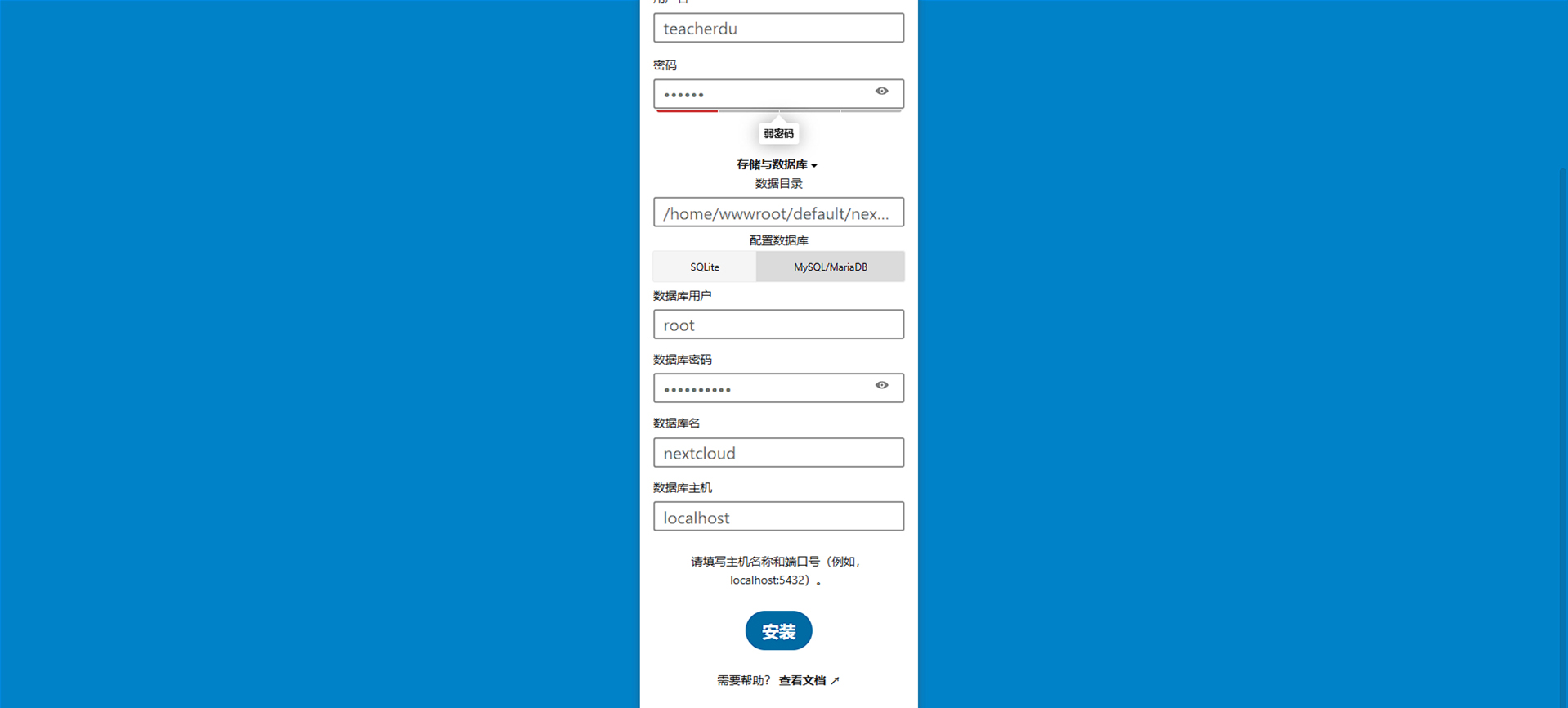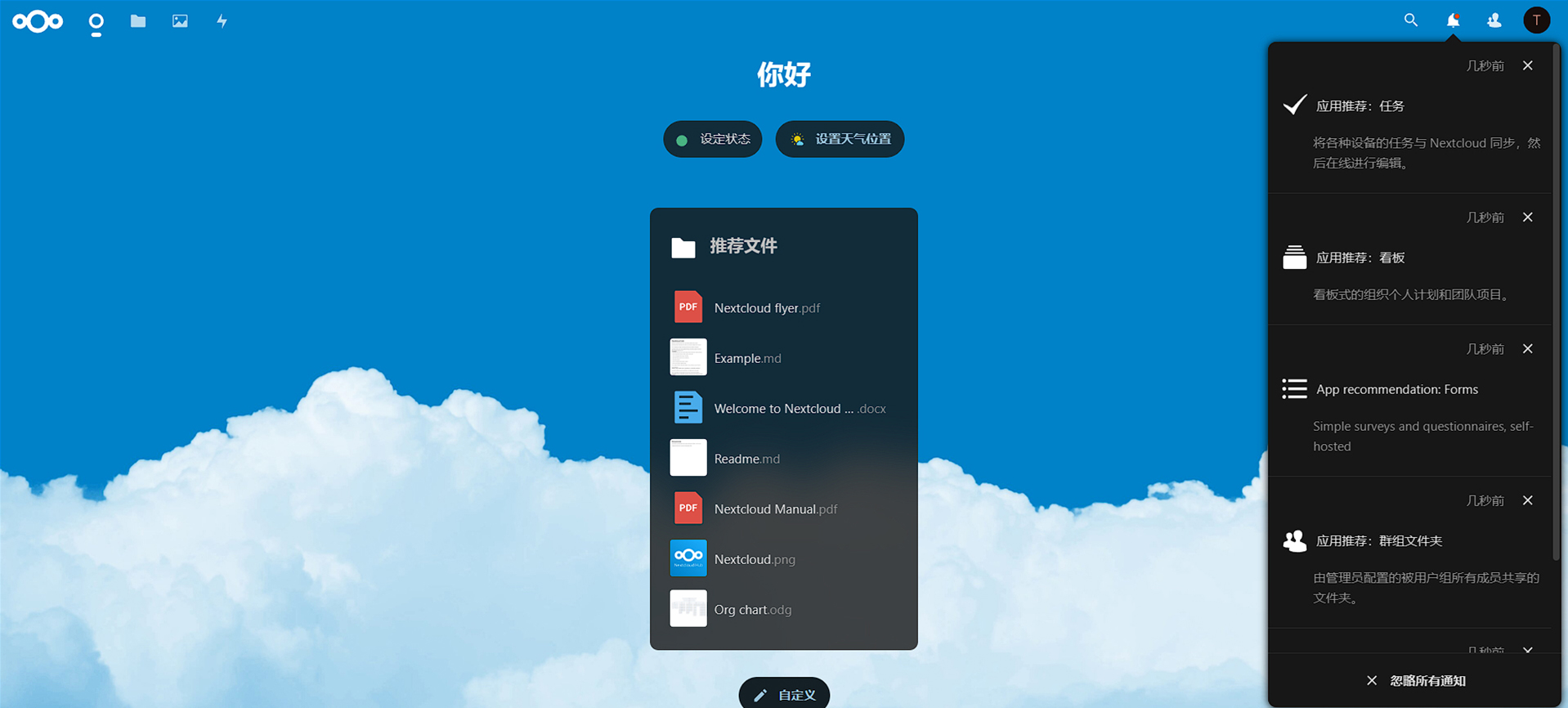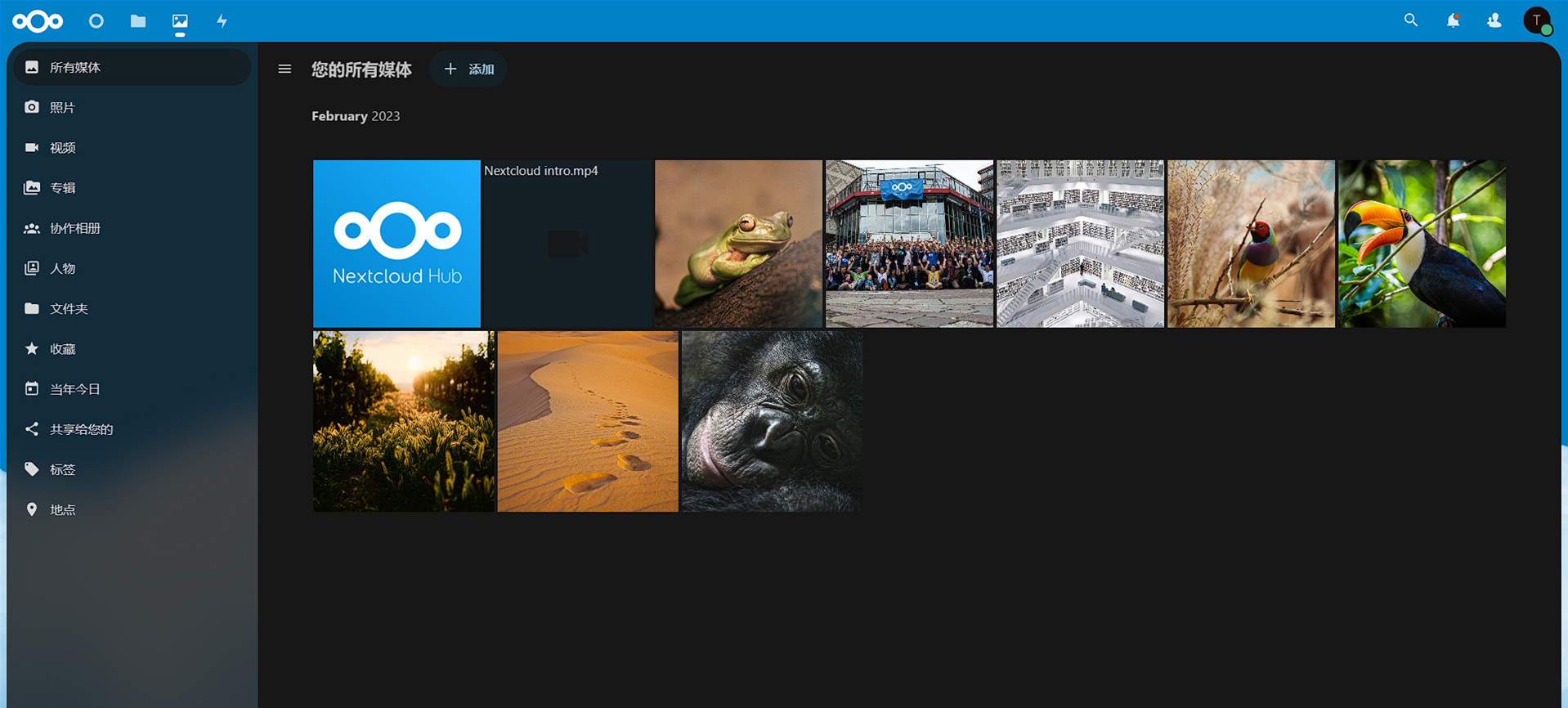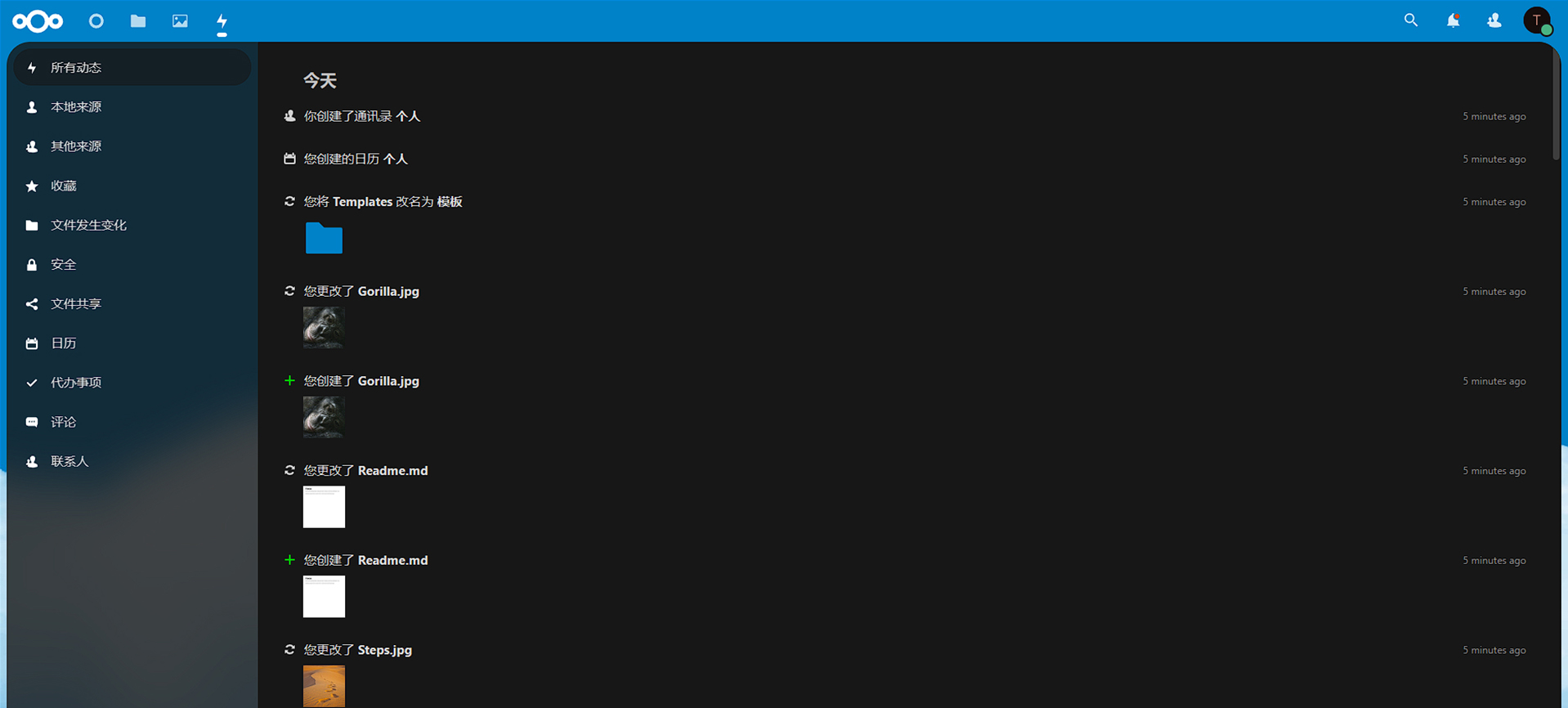1
2
3
4
5
6
7
8
9
10
11
12
13
14
15
16
17
18
19
20
21
22
23
24
25
26
27
28
29
30
31
32
33
34
35
36
37
38
39
40
41
42
43
44
45
46
47
48
49
50
51
52
53
54
55
56
57
58
59
60
61
62
63
64
65
66
| +------------------------------------------------------------------------+
| LNMP V1.9 for CentOS Linux Server, Written by Licess |
+------------------------------------------------------------------------+
| A tool to auto-compile & install LNMP/LNMPA/LAMP on Linux |
+------------------------------------------------------------------------+
| For more information please visit https://lnmp.org |
+------------------------------------------------------------------------+
You have 11 options for your DataBase install.
1: Install MySQL 5.1.73
2: Install MySQL 5.5.62 (Default)
3: Install MySQL 5.6.51
4: Install MySQL 5.7.38
5: Install MySQL 8.0.30
6: Install MariaDB 5.5.68
7: Install MariaDB 10.3.35
8: Install MariaDB 10.4.25
9: Install MariaDB 10.5.16
10: Install MariaDB 10.6.8
0: DO NOT Install MySQL/MariaDB
Enter your choice (1, 2, 3, 4, 5, 6, 7, 8, 9, 10 or 0): 4
Using Generic Binaries [y/n]: y
You will install MySQL 5.7.38 Using Generic Binaries.
===========================
Please setup root password of MySQL.
Please enter: Dusays@1234
MySQL root password: Dusays@1234
===========================
Do you want to enable or disable the InnoDB Storage Engine?
Default enable,Enter your choice [Y/n]: Y
You will enable the InnoDB Storage Engine
===========================
You have 9 options for your PHP install.
1: Install PHP 5.2.17
2: Install PHP 5.3.29
3: Install PHP 5.4.45
4: Install PHP 5.5.38
5: Install PHP 5.6.40 (Default)
6: Install PHP 7.0.33
7: Install PHP 7.1.33
8: Install PHP 7.2.34
9: Install PHP 7.3.33
10: Install PHP 7.4.30
11: Install PHP 8.0.20
12: Install PHP 8.1.7
Enter your choice (1, 2, 3, 4, 5, 6, 7, 8, 9, 10, 11, 12): 11
You will install PHP 8.0.20
===========================
You have 3 options for your Memory Allocator install.
1: Don't install Memory Allocator. (Default)
2: Install Jemalloc
3: Install TCMalloc
Enter your choice (1, 2 or 3): 1
You will install not install Memory Allocator.
===========================
Please enter Administrator Email Address: teacherdu@dusays.com
===========================
Server Administrator Email: teacherdu@dusays.com
===========================
===========================
You have 2 options for your Apache install.
1: Install Apache 2.2.34
2: Install Apache 2.4.53 (Default)
Enter your choice (1 or 2): 2
You will install Apache 2.4.53
Press any key to install...or Press Ctrl+c to cancel
|